 Loading... Please wait...
Loading... Please wait...FURTHER INFO
- Top 100 on US iTunes Store
-
How to
- How to use apple news app in ios 9 outside us
- How to use Zenmate VPN to watch Hulu Plus outside US
- How to watch Netflix HBO offline
- How to set up iTunes Match on iPhone, iPad, or iPod touch
- How to open US iTunes account without US credit card
- How to redeem iTunes gift card
- How to watch US Netflix from outside US
-
Worldwide
- US Carta iTunes in Italia
- US iTunes Gift Card in China
- US iTunes Gift Card in Denmark
- US iTunes Gift Card in India
- US iTunes Gift Card in Japan
- US iTunes Gift Card in Malaysia
- US iTunes Gift Card in Russia
- US iTunes Gift Card in Switzerland
- US iTunes Gift Card in Thailand
- US iTunes Gift Card in Egypt
- US iTunes Gift Card in Israel
- US iTunes Gift Card in Saudi Arabia
- US iTunes Gift Card in Brunei
- US iTunes Gift Card in UAE
- US iTunes Gift Card in Qatar
- US iTunes gift card in Turkey
- US iTunes Gift Card in Yemen
- US iTunes in Poland
- Cartoes apple itunes gift card email
- Codigos Tarjetas iTunes
- Cartes iTunes par email US Apple Store
- US iTunes Geschenkkarte
-
FAQs
-
Privacy Policy
-
About Us
-
Contact Us
-
Blog
-
RSS Syndication
How to set up iTunes Match on iPhone, iPad, or iPod touch
Similar question: How to use iTunes Match on your iPhone, iPad, or iPod touch.
Following is a detail video on how to set up iTunes Match account and step by step intructions about using iTunes Match on your iPhone, iPad, or iPod touch by Apple
Requirements
- Mac or PC with iTunes to subscribe to iTunes Match
- iPhone, iPad, or iPod touch with iOS 5.0.1 or later
Turning iTunes Match On
Step 1: On your iPhone, iPad, or iPod touch, tap Settings > Music.
Step 2: Turn on iTunes Match
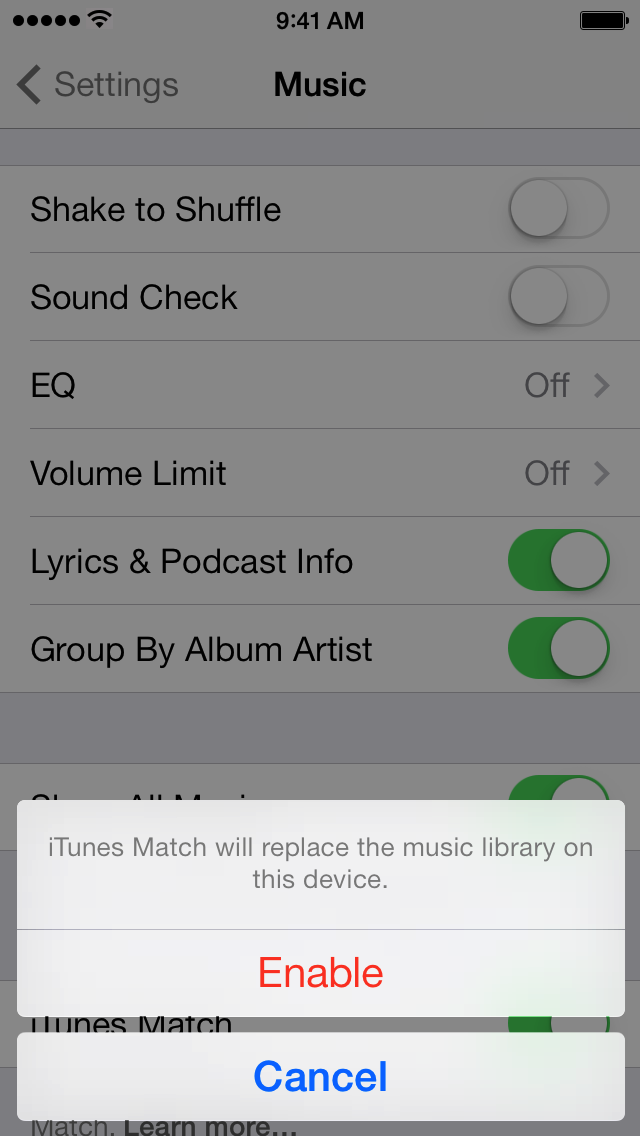
Step 3: Open the Music app to view your iTunes Match music in the cloud.
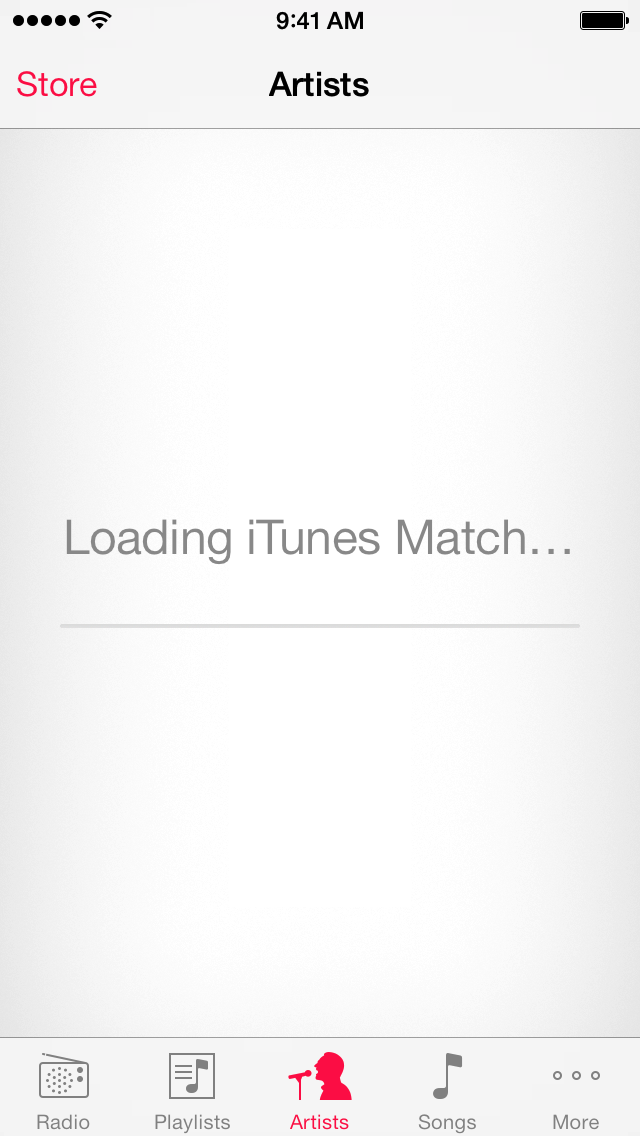
Step 4: The download icon ![]() will appear to the right of any songs or albums that are in the cloud but not downloaded onto your iOS device.
will appear to the right of any songs or albums that are in the cloud but not downloaded onto your iOS device.
Using iTunes Match
Downloading from iTunes Match
You can browse by Genius Mixes, Playlists, Artists, Songs, Albums, Genres, Compilations, or Composers. When you find something you like, tap the song name to begin streaming that song or playlist. If you begin downloading a song from a playlist, iTunes Match will continue playing the rest of your playlist after the initial song has finished.
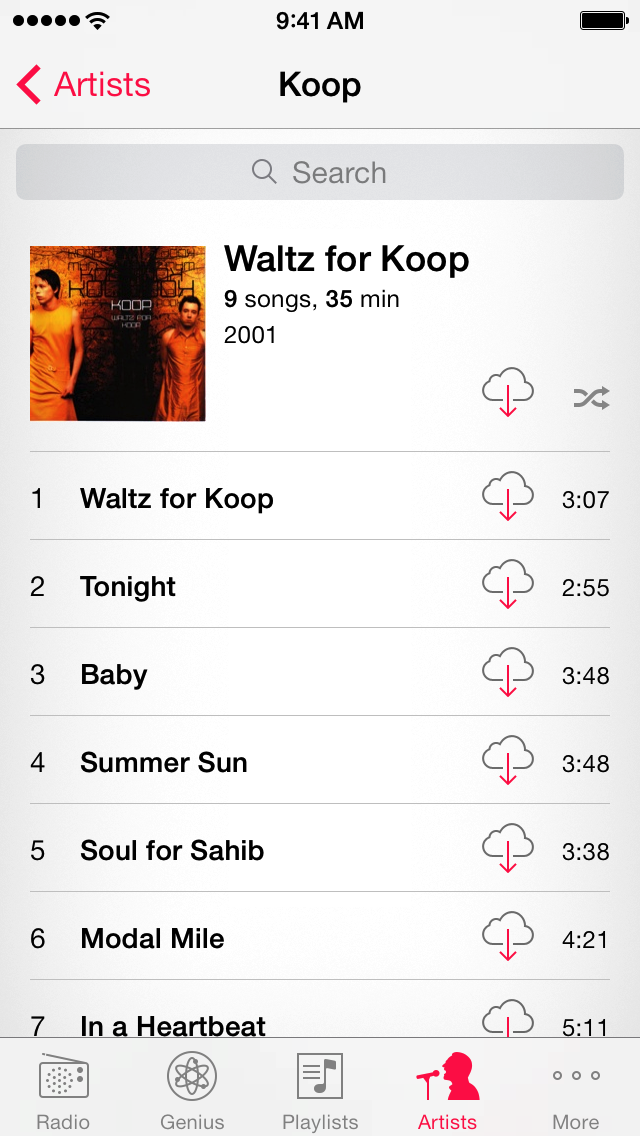
If you'd like to download the song or playlist to your iOS device, tap the download icon to the right of the song or at the bottom of the playlist.
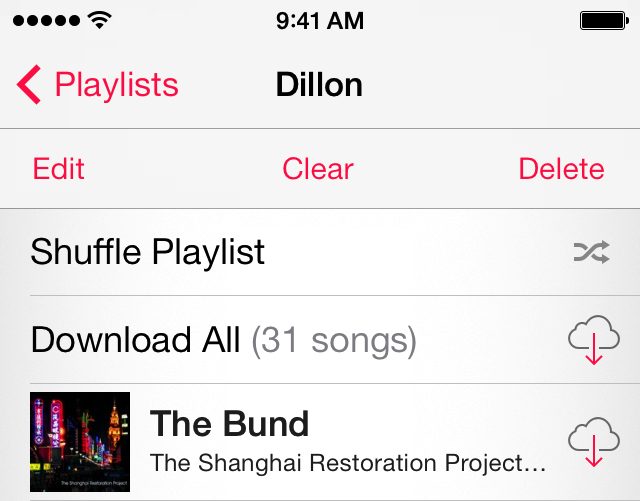
Deleting songs downloaded to your device
You can delete a song or album from your iPhone, iPad, or iPod touch at any time. Don't worry; it'll still be in the cloud.
- Tap the Music app.
- Tap More > Songs at the bottom.
- Scroll or search for the song you would like to delete from your device.
- Swipe right to left on the song, and then tap Delete.

Editing Playlists
When you change a playlist from your iPhone, iPad, or iPod touch, the changes will happen on all of your other iTunes Match enabled devices.
- Tap Playlists at the bottom of the Music app.
- Select a playlist you would like to edit and scroll to the top of the playlist.
- Tap Edit to delete or add individual songs to a playlist. You can also rearrange the sort order of songs contained in that playlist.
- Tap Clear to delete all songs from a selected playlist.
- Tap Delete to delete the entire playlist from your iTunes Match library. Remember, deleting or clearing songs from a playlist doesn't remove the songs from your device if they've been downloaded.
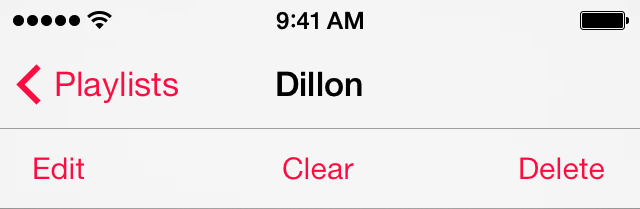
Editing Smart Playlists can't be done from an iOS device. To edit a Smart Playlist, you must use a computer that's enabled for your iTunes Match library.
Have to know
- When you enable iTunes Match on your iOS device, the music library on your iOS device will be deleted and replaced with your music in iCloud.
- Syncing music with iTunes will be disabled while iTunes Match is enabled on your iOS device.
- By default, when you add an iOS device to iTunes Match, the option to download over a cellular network isn't enabled. To enable downloading over a cellular network for iTunes Match, choose Settings > iTunes & App Stores > Use Cellular Data > On.
- When you use iTunes Match on an iPhone, iPad, iPod touch, Mac, or PC, it will be associated with the Apple ID you use for iTunes Match.
If you do not have a US credit card, you can also buy US prepaid gift card to set up your iTunes Match account.
